RSW-E Series
Motorized rotation stages with built-in motor encoders
About This Series
Zaber's RSW-E precision motorized rotation stages, with integrated motor encoders, are stepper motor and worm gear driven and capable of continuous rotation. The stages are designed to connect directly to our X-MCC Series universal motor controllers, or they can be used with any 2-phase stepper motor controller through the panel mount DB15 connector. Set up is easy with AutoDetect. Once connected, the X-MCC controller will automatically detect and configure the RSW-E.

- 200 step per revolution stepper motor with 200 CPR motor encoder.
- Panel Mount DB15 with AutoDetect allows the RSW-E to be easily connected to an X-MCC Series controller and ready to use without additional user input.
- Stage top has metric M6 threaded holes as well as UNC #8-32 holes.
- Rotating centre optic holder fits 25 mm (1 inch).
- 23 mm aperture.
- Non-rotating optic holder recessed into housing for simultaneous mounting of two optics (1 rotating and 1 fixed).
- Precision worm gear allows for continuous rotation.
- Holes on bottom and two sides provide flexible mounting options; can be mounted directly on other Zaber stages.
Easy Set-Up
With AutoDetect, the X-MCC controller will automatically detect and configure the peripheral. Zaber's devices can share both data and power through a daisy-chain, which reduces cabling and makes set-up as easy as 1, 2, 3:
- Connect the X-MCC controller to your computer.
- Connect the controller to the peripheral and plug in the power supply.
- Send instructions or automate your set-up using the Zaber Launcher.
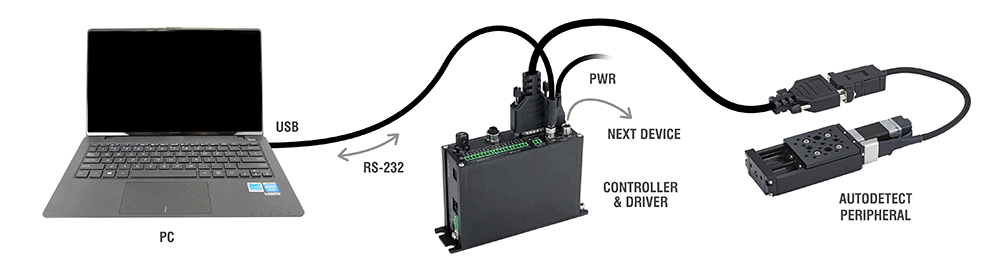
For more details on daisy-chaining, read our technical article, "Daisy-chaining Data and Power to Reduce Cabling", or to determine which accessories you need for your system, try our Connection Guide Tool.
For additional information about setting up our devices, please visit our Support page, which includes our Getting Started Guide, Troubleshooting Guides, product user manuals, and other resources.
