T-Series/Compilation/Commands for T-JOY
Detailed Command Reference
Reset - Cmd 0
| Instruction Name | Reset |
|---|---|
| Applies to | All Zaber devices |
| Firmware Version | 5.00 and up |
| Command Number | 0 |
| Command Type | Command |
| Command Data | Ignored |
| Reply Data | None |
| Safe to retry? | Yes |
| Returns Current Position? | No |
| Persistence | n/a |
| Summary | Sets the device to its power-up condition. |
This has the same effect as unplugging and restarting the device.
Special Note
All non-volatile settings (i.e. Device Number, Joystick Calibration, etc.) are saved and are not affected by reset or power-down.
Renumber - Cmd 2
| Instruction Name | Renumber |
|---|---|
| Applies to | All Zaber devices |
| Firmware Version | 5.00 and up |
| Command Number | 2 |
| Command Type | Command |
| Command Data | New Number |
| Reply Data | Device ID |
| Safe to retry? | Yes |
| Returns Current Position? | No |
| Persistence | Non-Volatile |
| Summary | Assigns new numbers to all the devices in the order in which they are connected. |
This command is usually sent to device number 0. When it is, the command data is ignored and all devices will renumber. The device closest to the computer becomes device number 1. The next device becomes number 2 and so on.
If sent to a device number other than 0, then that device will reassign itself the device number in the command data. Valid device numbers are 1-99 for version 6.05, and 1-254 otherwise.
Note: Renumbering takes about 1/2 a second during which time the computer must not send any further data. The device number is stored in non-volatile memory so you can renumber once and not worry about issuing the renumber instruction again after each power-up.
Set Active Axis - Cmd 25
| Instruction Name | Set Active Axis |
|---|---|
| Applies to | T-JOY3 |
| Firmware Version | 5.04 and up |
| Command Number | 25 |
| Command Type | Setting |
| Command Data | Axis |
| Reply Data | Axis |
| Safe to retry? | Yes |
| Returns Current Position? | No |
| Persistence | Non-Volatile |
| Summary | Sets the active axis. |
Only one axis can be active at a time, therefore each axis has to be set individually. The settings for each axis are stored in non-volatile memory, and will persist after powering down or resetting. To determine the joystick's current active axis issue the return settings command #53 with a command data value of 25.
Valid Command Data values are:
- 1 (Axis 1)
- 2 (Axis 2)
- 3 (Axis 3)
Subsequent changes to any axis settings will apply only to the active axis.
Settings for the active axis can be changed using the commands shown here:
- Set Axis Device Number (Command #26)
- Set Axis Inversion (Command #27)
- Set Axis Velocity Profile (Command #28)
- Set Axis Velocity Scale (Command #29)
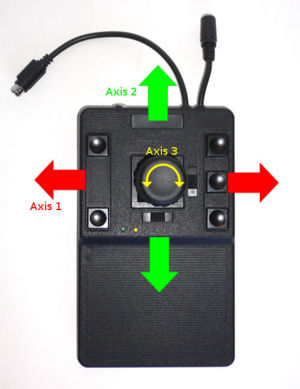
| Axis # | Positive Direction | Negative Direction |
|---|---|---|
| Axis 1 | right | left |
| Axis 2 | up | down |
| Axis 3 | clockwise | counter-clockwise |
Example: To set the maximum velocity of axis number 2 follow the steps below:
- Issue the Set Active Axis command #25 with a command data value of 2 to make axis number 2 the active axis.
- Then issue the Set Axis Velocity Scale (Command #29) using the desired maximum velocity as the command data value. All subsequent "Set Axis..." commands will also apply to the axis number 2 until the user sets a different axis to be the active axis.
Set Axis Device Number - Cmd 26
| Instruction Name | Set Axis Device Number |
|---|---|
| Applies to | T-JOY3 |
| Firmware Version | 5.04 and up |
| Command Number | 26 |
| Command Type | Setting |
| Command Data | Device Number |
| Reply Data | Device Number |
| Safe to retry? | Yes |
| Returns Current Position? | No |
| Persistence | Non-Volatile |
| Summary | Sets the device number to be controlled using the active axis. |
Note: This setting affects only the active axis. See the Set Active Axis Command #25 for instruction on how to select an axis.
Valid command data values for setting an axis device number range between 0 and 254. Once a axis device number is set, the setting is stored in non-volatile memory and will persist after power-down or reset.
To restore the joystick to its factory default settings, issue a Restore Settings Command #36. The factory default settings for axis control are as follows:
- Axis #1 controls Device #2
- Axis #2 controls Device #3
- Axis #3 controls Device #4
Example: Suppose you would like to assemble a 3-axis system where:
- Joystick axis 1 (right / left) controls device #3.
- Joystick axis 2 (up / down) controls device #4, but with the motion inverted.
- Joystick axis 3 (clockwise / counterclockwise) controls device #2.
First, connect the joystick and the three additional T-Series devices. For installation instructions please view the T-JOY installation section of the manual. In the figure below we illustrate three T-LS devices connected in a daisy-chain to the T-JOY device:

Issue the Renumber Command #2 from the computer. After renumbering (less than 1 second) the joystick will become device #1, and the remaining devices will become devices #2, #3, and #4. Now commands may be issued to the joystick to set the desired behavior. Please note that the device # will need to change for each joystick axis in order to achieve the desired behavior. The command sequence is as follows:
- Device:1 Cmd:25 Data:1 - Set Axis # 1 to be the active axis.
- Device:1 Cmd:26 Data:3 - Set the active axis (#1) to control device #3.
- Device:1 Cmd:25 Data:2 - Set Axis # 2 to be the active axis. (Settings for each axis need to be set individually)
- Device:1 Cmd:26 Data:4 - Set active axis (#2) to control device #4.
- Device:1 Cmd:27 Data:-1 - Set active axis (#2) to be inverted (positive and negative directions switch).
- Device:1 Cmd:25 Data:3 - Set Axis # 3 to be the active axis.
- Device:1 Cmd:26 Data:2 - Set the active axis (#3) to control device #2.
Note: All commands are being sent to device #1 (joystick). This is because the 3 T-series devices will be controlled by the joystick. Setting axis number and directions must be done by changing the joystick settings, not the individual device settings.
Special Note: It is possible to have one axis control 2 or more devices. All of the devices on this axis will move together. Follow the steps below to set more than one device on a single axis:
- For each device you wish to control on one axis, set the device alias number with Command #48. Selecting an alias number much larger than the device numbers in use will help to differentiate between aliases and devices (Ex: 99). The alias number must be the same for each device you wish to control with a single axis.
- Issue the Set Active Axis Command #25 with command data equal to the axis number you wish to use.
- Issue the Set Axis Device Number Command #26 with command data equal to the alias number you selected.
Set Axis Inversion - Cmd 27
| Instruction Name | Set Axis Inversion |
|---|---|
| Applies to | T-JOY3 |
| Firmware Version | 5.04 and up |
| Command Number | 27 |
| Command Type | Setting |
| Command Data | Invert Status |
| Reply Data | Invert Status |
| Safe to retry? | No |
| Returns Current Position? | No |
| Persistence | Non-Volatile |
| Summary | Inverts the active joystick axis. |
Sometimes it is desirable to invert one or more axes to create a more intuitive user interface. The Set Axis Inversion (#27) command allows the user to set the invert status of the active axis. Use Invert Status = 1 to set the current axis to non-inverted, use Invert Status = -1 to set the current axis to inverted. Use Invert Status = 0 to toggle between invert and non-invert (the Invert Status of the reply will still be either 1 or -1).
See the Set Active Axis (#25) instruction for information on how to select an axis. Each axis can be inverted independently of the other two axis. See command #26 for an example of how to invert a particular axis.
Here are the default directions for each axis (not inverted):
- On axis 1, left is negative and right is positive.
- On axis 2, down is negative and up is positive.
- On axis 3, counter-clockwise is negative and clockwise is positive.
What constitutes positive or negative motion depends on the device; see the user’s manual for the device in question. The default axis inversion setting for all joystick axes is non-inverted.
Set Axis Velocity Profile - Cmd 28
| Instruction Name | Set Axis Velocity Profile |
|---|---|
| Applies to | T-JOY3 |
| Firmware Version | 5.04 and up |
| Command Number | 28 |
| Command Type | Setting |
| Command Data | Profile Number |
| Reply Data | Profile Number |
| Safe to retry? | Yes |
| Returns Current Position? | No |
| Persistence | Non-Volatile |
| Summary | Sets the relationship between the angle of the active joystick axis and the velocity of the device. |
When the joystick is displaced from the neutral position, the T-JOY3 reads the angular position and calculates how fast and in which direction the corresponding devices should be instructed to move. There are three different velocity profile numbers that can be requested:
- 1 – Linear
- 2 – Squared (factory default)
- 3 – Cubed
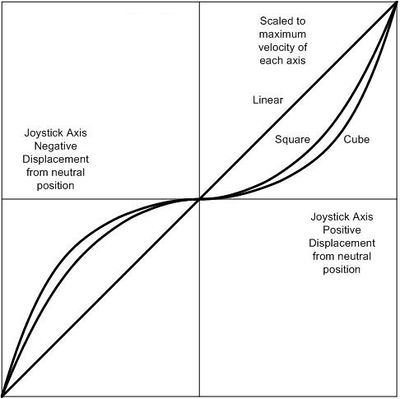
The maximum velocity is set by the Set Axis Velocity Scale (#29) command. Squared and cubed curves offer finer control at slow speeds, but still allow maximum velocity when the joystick is fully deflected.
Set Axis Velocity Scale - Cmd 29
| Instruction Name | Set Axis Velocity Scale |
|---|---|
| Applies to | T-JOY3 |
| Firmware Version | 5.04 and up |
| Command Number | 29 |
| Command Type | Setting |
| Command Data | Maximum Velocity |
| Reply Data | Maximum Velocity |
| Safe to retry? | Yes |
| Returns Current Position? | No |
| Persistence | Non-Volatile |
| Summary | Sets the velocity scale of the active axis. |
The data represents the desired maximum velocity corresponding to full displacement of the joystick. When the joystick is moved away from the neutral position, the displacement is translated into Move At Constant Velocity instruction which is sent to the device associated with the displaced axis. See the user’s manual for the device in question for more information on the Move At Constant Velocity instruction.
The velocity scale setting works in conjunction with the velocity profile setting. See the Set Axis Velocity Profile (#28) command for more detail.
Setting the velocity scale to 0, will disable the active axis. This prevents the joystick from sending any instructions in response to displacement of that axis. This is useful when the user wants to execute a program from the computer, and does not want the joystick to be accidentally moved.
The default velocity scale for all three axes is 2922. Prior to Firmware 5.23, this command has an upper limit of 65535. This upper limit is removed in Firmware 5.23 and up to allow A-Series compatible speeds.
Load Event Instruction - Cmd 30
| Instruction Name | Load Event Instruction |
|---|---|
| Applies to | T-JOY3 |
| Firmware Version | 5.04 and up |
| Command Number | 30 |
| Command Type | Command |
| Command Data | Key Event |
| Reply Data | Key Event |
| Safe to retry? | No |
| Returns Current Position? | No |
| Persistence | Non-Volatile |
| Summary | Loads the next instruction as the event-triggered instruction specified in the Command Data. |
When pressing and releasing a key (button on the T-JOY), there are a series of events that take place depending on how long the key is held. If the key is pressed and released before 1 second, the event sequence is 1-2. If the key is pressed, held for one second or more and then released, the event sequences is 1-3-4 (note that event 3 will be issued after the key is held for 1 second, and event 4 is issued upon release). This is illustrated in the figure below. The hold time of the key cannot be changed by the user.
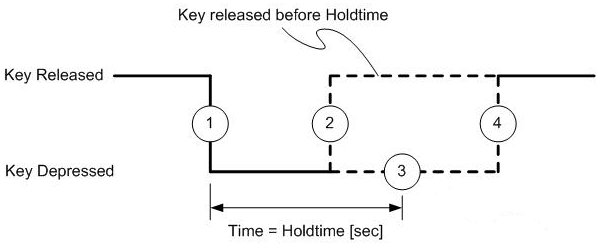

Each key event can be programmed to issue only one instruction. The instruction written to an event can be different for each key. You can also set an event to do nothing by issuing a echo command for that event.
When programming a T-JOY key, we recommend disconnecting all of the devices connected to the joystick. When a command is loaded to the key it is also sent to the connected devices and may cause unexpected movement. On a side note, it is important to know that when a command is issued it is sent to all devices. Only the devices that the command is addressed to will actually perform that command, and all of the other devices will ignore it.
If you are using message IDs we recommend that you disable them when programming the joystick. That way the programmed instructions will work whether the target device has message IDs enabled or not.
To program an instruction to a key event please follow these steps:
1. Send a Load Event Instruction Command #30 to the device # corresponding to the joystick, with a two digit command data value, where the first digit is the key number and the second digit is the event number. This command tells the device which key and event you would like to program an instruction for.
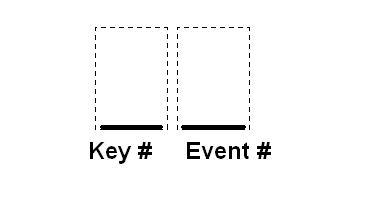
Example: If you want to program event #2 of Key #3 you would issue a Load Event Instructions command with a data value of 32.
2. Now that you have issued a Load Event Instruction command, The device is waiting for you to issue an instruction. At this point in time the Load Event Instruction command is volatile and will not persist after powering down (This means if you power down you will need to issue another Load Event Instruction command before sending the event instruction). The command that you issue now will be programmed to the key and event you specified in step 1. This command can be issued normally, and can be addressed to any device connected to and including the joystick.
Note: After issuing the command you wish to program, there will be no feedback (light, beep etc.) indicating you have correctly programmed the button. The response screen will only say that a command has been issued. If you see that your command has been issued immediately after the load instruction response then you have most likely correctly programmed the key. The best test is to manually test the key to see if it performs your command.
3. Now you have finished programming one event on a key. The instruction programmed to that key is now non-volatile and will persist after powering down. Repeat the steps above to continue programming events to keys. To set an event to do nothing, issue an Echo Data command to device number 255 for that event.
Important: Be sure to program all of the events each time you program a key. The key events may have instructions already programmed into them therefore you will have to program an event to either do nothing, or perform the command you want it to do. If you do not do this pressing a key could cause a device or joystick to do something unexpected. A list of the default settings can be found on the T-JOY installation page.
Key Event Programming Examples
Example 1: Programming a key to stop and home a single device.
In this example we will use device #3 as the device we want address the instructions to. Device #1 is the Joystick. We will program these instructions to key #4. We want device #3 to home when the key is pushed and held for 1 second and we want it to stop when the key is pushed and released before 1 second. The home instruction will be programmed to event number 3 and the stop instruction will be programmed to event number 2.
To program the device, follow the instructions listed below:
| Device# | Command | Cmd# | Cmd Data | Description |
|---|---|---|---|---|
| 1 | Load Event Instuction | 30 | 42 | This command prepares the joystick key for instruction, the command data number 42 means that you are directing this instruction towards key #4 and event #2. |
| 3 | Stop | 23 | 0 | Because this command is being issued immediately after the Load Event Instruction (#30) it will be programmed to event #2 at key #4. |
| 1 | Load Event Instruction | 30 | 43 | This command prepares the joystick key for instruction, the command data number 43 means that you are directing this instruction towards key#4 and event #3. |
| 3 | Home | 1 | 0 | Because this command is being issued immediately after the Load Event Instruction (#30) it will be programmed to event #3 at key#4. |
Example 2: Disable/Enable an Axis
In this example we will be disabling Axis #1. This axis usually controls device #2. The way that we are going to disable the axis is by reassigning the axis device number. This way the instruction will be sent to a device that will ignore a move command (the Joystick). We will be programming key #5. The key will disable the axis when pressed and released before 1 second and enable the axis when pressed, held for one second or more and then released.
To program the device, follow the instructions below:
| Device# | Command | Cmd# | Cmd Data | Description |
|---|---|---|---|---|
| 1 | Load Event Instruction | 30 | 51 | This command prepares the joystick so that key #5 at event #1 can be programmed. |
| 1 | Set Active Axis | 25 | 1 | This command makes the axis active so that its device number can be changed. It is loaded to event number 1 so that the axis will become active as soon as the key is pressed. |
| 1 | Load Event Instruction | 30 | 52 | This command prepares the joystick so that key #5 at event #2 can be programmed. |
| 1 | Set Axis Device Number | 26 | 1 | This causes the axis to control the joystick, however all of the move commands sent to the joystick will be ignored. Therefore moving this joystick axis will not cause motion. |
| 1 | Load Event Instruction | 30 | 53 | This command prepares the joystick so that key #5 at event #3 can be programmed. |
| 1 | Set Axis Device Number | 26 | 2 | This command causes the axis to now control device number 2. This will enable the axis again by setting it to control Device #2, as before. |
Return Event Instruction - Cmd 31
| Instruction Name | Return Event Instruction |
|---|---|
| Applies to | T-JOY3 |
| Firmware Version | 5.04 and up |
| Command Number | 31 |
| Command Type | Command |
| Command Data | Key Event |
| Reply Data | n/a |
| Safe to retry? | Yes |
| Returns Current Position? | No |
| Persistence | n/a |
| Summary | Returns the the event-triggered instruction associated with the key-event. |
See the Load Event-Triggered Instruction (#30) for more information on definition of key events and event-triggered instructions.
To return the event-triggered instruction associated with a particular key event, issue the Return Event Instruction (#31) command to the joystick with data as follows:
- Command Data = Key * 10 + Trigger
Where:
- Key is a number from 1 to 5 corresponding to the key location
- Event is a number from 1 to 4 corresponding to the key event
The reply will be comprised of the device, command and data of the event-triggered instruction associated with the specified key event. Note that as far as the computer is concerned, the reply will appear to come from whatever device the event-triggered instruction is addressed to, which may not be the joystick. We recommend that all additional devices be disconnected from the joystick before loading or returning event-triggered instructions to avoid confusion.
Set Joystick Calibration Mode - Cmd 33
| Instruction Name | Set Joystick Calibration Mode |
|---|---|
| Applies to | T-JOY3 |
| Firmware Version | 5.04 and up |
| Command Number | 33 |
| Command Type | Setting |
| Command Data | Calibration Mode |
| Reply Data | Calibration Mode |
| Safe to retry? | Yes |
| Returns Current Position? | No |
| Persistence | n/a |
| Summary | Calibrates the joystick by adjusting the limits and the deadbands. |
There are two sets of calibration variables: limits and deadbands. Limits define the maximum angular displacement of all axes of manipulation. Deadbands define the area around the neutral position of the joystick where no action should occur. Deadbands are useful to adjust the sensitivity of the joystick to vibration or accidental movement from the neutral position. Acceptable Calibration Mode values are: 0, 1, or 2. Mode 1 is for calibrating the maximum limits. Mode 2 is for calibrating the deadbands. Mode 0 exits the calibration routine.
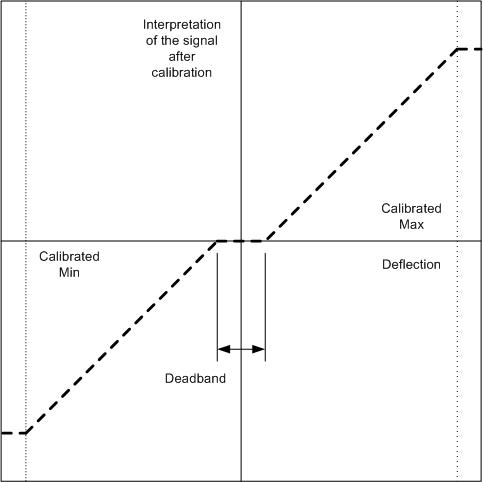
The T-JOY is pre-calibrated before shipping so that it should work well right out of the box. Note that restoring default settings using command #36 will have no affect on the joystick calibration. There is no default calibration since each joystick has slightly different properties that prevent a single set of settings from working well on all devices.
The joystick should work well as calibrated. We do not recommend re-calibrating it unless you encounter problems such as motion occurring while the joystick is in the neutral position, or an inability to reach maximum velocity even with the joystick fully displaced.
To calibrate the limits, follow these steps:
- Issue command 33, data 1 to put joystick in “calibrate limits” mode
- Move joystick all the way to the left and all the way to the right
- Move joystick all the way up and all the way down
- Turn joystick knob all the way counter-clockwise and all the way clockwise
- Issue command 33, data 0 to save the measured limit parameters
To calibrate the deadbands, follow these steps:
- Issue command 33, data 2 to put joystick in “calibrate deadbands” mode
- Wiggle joystick slightly to the left and right of the neutral position. Try to move only within the limits of the slack. Do not move past the point where resistance begins.
- Wiggle joystick slightly up and down from the neutral position
- Turn joystick knob slightly counter-clockwise and clockwise from the neutral position
- Issue command 33, data 0 to save the measured limit parameters
Restore Settings - Cmd 36
| Instruction Name | Restore Settings |
|---|---|
| Applies to | T-JOY3 |
| Firmware Version | 5.00 and up |
| Command Number | 36 |
| Command Type | Command |
| Command Data | Peripheral ID |
| Reply Data | Peripheral ID |
| Safe to retry? | Yes |
| Returns Current Position? | No |
| Persistence | Non-Volatile |
| Summary | Restores the device settings to the factory defaults. |
This command should be issued with Data 0 to return the device to factory default settings. This instruction is very useful for troubleshooting. If the device does not appear to function properly, it may be because some of the settings have been changed. This instruction will restore the settings to default values. For a table of default settings, see Appendix A. All settings affected by this instruction are stored in non-volatile memory and will persist after power-down or reset.
Set Device Mode - Cmd 40
| Instruction Name | Set Device Mode |
|---|---|
| Applies to | T-JOY3 |
| Firmware Version | 5.xx since 5.04 |
| Command Number | 40 |
| Command Type | Setting |
| Command Data | Mode |
| Reply Data | Mode |
| Safe to retry? | Yes |
| Returns Current Position? | No |
| Persistence | Non-Volatile |
| Summary | Sets the Mode for the given device. |
This command allows setting several options. Each option is controlled by a single bit within the command data. Most software you will encounter, including most of our demo software, represents all 4 data bytes as a single decimal value rather than specifying each bit individually. To determine what decimal value to use requires a basic understanding of how the data is represented in binary. The command data may be considered as a single 32-bit binary value. The least significant bit is bit_0, the next is bit_1, the next is bit_2, and so on up to the most significant bit_31. Each bit may have a value of either 1 or 0.
The corresponding decimal representation of this 32-bit data is given by:
- Decimal value = (bit_0 * 1) + (bit_1 * 2) + ... + (bit_n * 2n) + ... + (bit_31 * 2^31)
Each bit controls a single mode option as described in the table below. To determine the data value to use with the Set Device Mode command, simply determine the desired value of each bit (1 or 0), and calculate the decimal value using the above formula. Note that not all 32 bits are currently used. Any unused or reserved bits should be left as 0.
For example, suppose you want all mode bits to be 0 except for bit_0 (disable autoreply), bit_14 (disable power LED), and bit_15 (disable serial LED). The Set Device Mode instruction should be sent with data calculated as follows:
- Command Data
- = 2^20 + 2^214 + 2^215
- = 1 + 16384 + 32768
- = 49153
Note that each instance of the Set Device Mode command overwrites ALL previous mode bits. Repeated commands do not have a cumulative effect. For example, suppose you send a Set Device Mode command with data of 1 to disable auto-replies. If you then send another Set Device Mode command with data of 16384 to disable the power LED, you will re-enable auto-replies since bit_0 in the 2nd instruction is 0.
The T-JOY has a default mode setting of 0 (all bits are 0).
| Bit_n | 2^n | Description |
| bit_0 | 1 | Disable Auto-reply A value of 1 disables ALL replies except those to “echo”, “read”, “renumber”, and “return” commands. The default value is 0 on all devices. |
| bit_1 | 2 | Reserved |
| bit_2 | 4 | Reserved |
| bit_3 | 8 | Reserved |
| bit_4 | 16 | Reserved |
| bit_5 | 32 | Reserved |
| bit_6 | 64 | Enable Message IDs A value of 1 enables Message IDs. In this mode of communication, only bytes 3 through 5 are used for data. Byte 6 is used as an ID byte that the user can set to any value they wish. It will be returned unchanged in the reply. Message IDs allow the users application to monitor communication packets individually to implement error detection and recovery. The default value is 0 on all devices. Prior to firmware version 5.06, this feature was called "Virtual Channels Mode" and did not behave reliably. We do not recommend enabling this mode of communications unless you have firmware version 5.06 or later. |
| bit_7 | 128 | Reserved |
| bit_8 | 256 | Reserved |
| bit_9 | 512 | Reserved |
| bit_10 | 1,024 | Reserved |
| bit_11 | 2,048 | Reserved |
| bit_12 | 4,096 | Reserved |
| bit_13 | 8,192 | Reserved |
| bit_14 | 16,384 | Disable Power LED A value of 1 turns off the green power LED. It will still blink briefly, immediately after powerup. |
| bit_15 | 32,768 | Disable Serial LED A value of 1 turns off the yellow serial LED. |
Set Alias Number - Cmd 48
| Instruction Name | Set Alias Number |
|---|---|
| Applies to | All Zaber devices |
| Firmware Version | 5.00 and up |
| Command Number | 48 |
| Command Type | Setting |
| Command Data | Alias Number |
| Reply Data | Alias Number |
| Safe to retry? | Yes |
| Returns Current Position? | No |
| Persistence | Non-Volatile |
| Summary | Sets an alternate device number for a device. |
This setting specifies an alternate device number for a device (in addition to its actual device number). By setting several devices to the same alias number, you can control a group of devices with a single instruction. When you send an instruction to an alias number, all devices with that alias number will execute the instruction and reply using their actual device numbers. To remove an alias, simply set the device's alias number to zero. Valid alias numbers are 0 to 99 for version 6.05, and 0 to 254 otherwise. To avoid confusion, it is best to choose an alias greater than the number of devices connected.
This setting is stored in non-volatile memory and will persist after power-down or reset.
Set Lock State - Cmd 49
| Instruction Name | Set Lock State |
|---|---|
| Applies to | T-Series devices |
| Firmware Version | 5.xx since 5.07 |
| Command Number | 49 |
| Command Type | Setting |
| Command Data | Lock State |
| Reply Data | Lock State |
| Safe to retry? | Yes |
| Returns Current Position? | No |
| Persistence | Non-Volatile |
| Summary | Locks or unlocks all non-volatile settings. |
Sometimes it is desirable to lock all non-volatile settings to prevent them from being changed inadvertently. After changing all settings as desired, settings can be locked by setting the Lock State to 1. Subsequent attempts to change any non-volatile setting (e.g., Set Target Speed, command 42) will result in an error response with an error code of 3600 (settings locked). Note that the Set Lock State command does not apply to commands and settings that are specific to the T-JOY3 joystick. Load Event Instruction and Set Axis Device Number for example, are unaffected by the Lock State.
How the Restore Settings instruction behaves when the settings are locked depends on the firmware version. In version 5.07 issuing a Restore Settings instruction while the settings are locked will result in an error response with an error code of 3600 (settings locked). This behavior was found to confuse many customers so in version 5.08 and up, the behavior was changed such that regardless of the current lock state, issuing a Restore Settings instruction will always return setting values to factory default values and leave settings in an unlocked state.
Settings can also be unlocked by setting the Lock State to 0.
Return Device ID - Cmd 50
| Instruction Name | Return Device ID |
|---|---|
| Applies to | All Zaber devices |
| Firmware Version | 5.00 and up |
| Command Number | 50 |
| Command Type | Read-Only Setting |
| Command Data | Ignored |
| Reply Data | Device ID |
| Safe to retry? | Yes |
| Returns Current Position? | No |
| Persistence | n/a |
| Summary | Returns the ID number for the type of device connected. |
See the Zaber support web site for a table of device IDs for all Zaber products.
Return Firmware Version - Cmd 51
| Instruction Name | Return Firmware Version |
|---|---|
| Applies to | All Zaber devices |
| Firmware Version | 5.00 and up |
| Command Number | 51 |
| Command Type | Read-Only Setting |
| Command Data | Ignored |
| Reply Data | Version |
| Safe to retry? | Yes |
| Returns Current Position? | No |
| Persistence | n/a |
| Summary | Returns the firmware version installed on the device. |
A decimal is assumed before the last two digits. For example, 502 indicates firmware version 5.02.
Return Power Supply Voltage - Cmd 52
| Instruction Name | Return Power Supply Voltage |
|---|---|
| Applies to | All Zaber devices |
| Firmware Version | 5.00 and up |
| Command Number | 52 |
| Command Type | Read-Only Setting |
| Command Data | Ignored |
| Reply Data | Voltage |
| Safe to retry? | Yes |
| Returns Current Position? | No |
| Persistence | n/a |
| Summary | Returns the voltage level of the device's power supply. |
A decimal is assumed before the last digit. For example, a value of 127 indicates 12.7 V. Note that the internal voltage measurement is not very accurate. Don't be alarmed if the indicated voltage is slightly different from your measurements.
Return Setting - Cmd 53
| Instruction Name | Return Setting |
|---|---|
| Applies to | All Zaber devices |
| Firmware Version | 5.00 and up |
| Command Number | 53 |
| Command Type | Command |
| Command Data | Setting Number |
| Reply Data | Setting Value |
| Safe to retry? | Yes |
| Returns Current Position? | No |
| Persistence | n/a |
| Summary | Returns the current value of the setting specified in the Command Data. |
Valid command data values are the command numbers of any "Set..." instruction. The device will reply using the command number of the specified setting (as if a command to change the setting had just been issued) but the setting will not be changed.
For example, command #48 is the "Set Alias" instruction. Therefore if you wish to return the current value of the alias number, simply send the Return Setting instruction with data of 48. The device will reply with command #48 and data equal to the setting value.
Since firmware version 5.21, this command also accepts the command numbers of any "Return..." instruction, such as command #50 "Return Device ID".
Echo Data - Cmd 55
| Instruction Name | Echo Data |
|---|---|
| Applies to | All Zaber devices |
| Firmware Version | 5.04 and up |
| Command Number | 55 |
| Command Type | Command |
| Command Data | Data |
| Reply Data | Data |
| Safe to retry? | Yes |
| Returns Current Position? | No |
| Persistence | n/a |
| Summary | Echoes back the same Command Data that was sent. |
This command is useful for testing communication, similar to a network "ping".
Special Note
This instruction is a useful one to use as an event-triggered instruction associated with a key event. It can be used to allow the computer (if one is connected) to detect a key press on the joystick. For more details see the Load Event-Triggered Instruction (#30) command.
Return Serial Number - Cmd 63
| Instruction Name | Return Serial Number |
|---|---|
| Applies to | All devices |
| Firmware Version | 5.30 to 5.35, 6.07 and up |
| Command Number | 63 |
| Command Type | Read-Only Setting |
| Command Data | Ignored |
| Reply Data | Serial Number |
| Safe to retry? | Yes |
| Returns Current Position? | No |
| Persistence | n/a |
| Summary | Returns the serial number of the device. |
Reply-only Reference
In general, a T-series device will reply to an instruction using the same command number as the instruction itself. However, there are occasions (such as when the user turns the potentiometer) when the device may transmit data without first receiving a request from the controlling computer. This type of reply may be considered to be a triggered reply as opposed to a requested reply. In this case the device uses a “reply-only” command number to distinguish the reply from those requested by the controlling computer. The meanings of these replies and their corresponding data are given below.
Error - Cmd 255
| Instruction Name | Error |
|---|---|
| Applies to | T-JOY3 |
| Firmware Version | 5.xx |
| Command Number | 255 |
| Command Type | Reply |
| Command Data | n/a |
| Reply Data | Error Code |
| Safe to retry? | Yes |
| Returns Current Position? | No |
| Persistence | n/a |
| Summary | Indicates to the user that an error has occurred. |
This reply indicates that an error has occurred. The error code returned in the data indicates the type of error. The device may send an error code as a reply to an invalid instruction, or it may autonomously send an error code as a triggered reply (i.e. not in response to an instruction). The error code is typically the command number of the instruction that caused the error, but not always.
Error Codes
| Code | Name | Description |
|---|---|---|
| 2 | Device Number Invalid | Renumbering data out of range. |
| 14 | Voltage Low | Power supply voltage too low. |
| 15 | Voltage High | Power supply voltage too high. |
| 25 | Axis Invalid | Set Active Axis - Data out of range. Must be 1, 2, or 3. |
| 26 | Axis Device Number Invalid | Set Axis Device Number - Data out of range. Must be between 0 and 254 inclusive. |
| 27 | Inversion Invalid | Set Axis Inversion - Data out of range. Must be 0, 1, or -1. |
| 28 | Velocity Profile Invalid | Set Axis Velocity Profile - Data out of range. Must be 0, 1, 2, or 3. |
| 29 | Velocity Scale Invalid | Set Axis Velocity Scale - Data out of range. Must be between 0 and 65535. |
| 30 | Load Event Invalid | Load Event-Triggered Instruction - Data out of range. See command #30 for valid range. |
| 31 | Return Event Invalid | Return Event-Triggered Instruction - Data out of range. See command #31 and #30 for valid range. |
| 33 | Joystick Calibration Mode Invalid | Must be 0, 1, or 2. |
| 36 | Peripheral Id Invalid | Restore Settings - peripheral id is invalid. Please use one of the peripheral ids listed in the user manual, or 0 for default. |
| 40 | Mode Invalid | Set Device Mode - one or more of the mode bits is invalid. |
| 48 | Alias Invalid | Alias out of range. |
| 49 | Lock State Invalid | Lock state must be 1 (locked) or 0 (unlocked). |
| 53 | Setting Invalid | Return Setting - data entered is not a valid setting command number. Valid setting command numbers are the command numbers of any "Set ..." instructions. |
| 64 | Command Invalid | Command number not valid in this firmware version. |
| 3600 | Settings Locked | Must clear Lock State (command 49) first. See the Set Lock State command for details. |