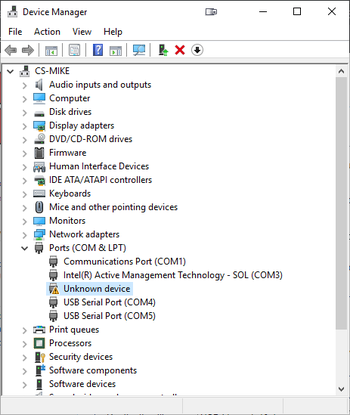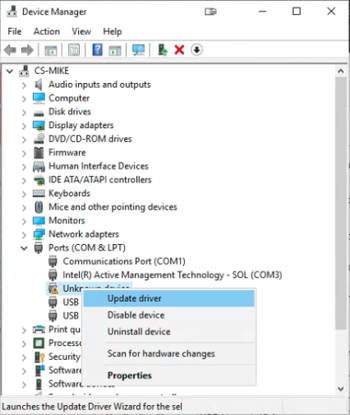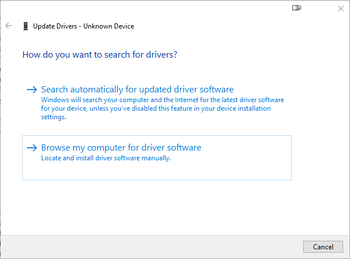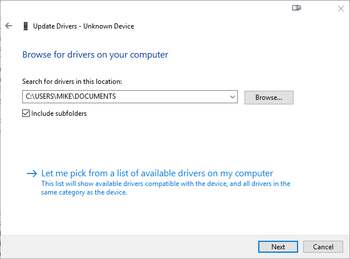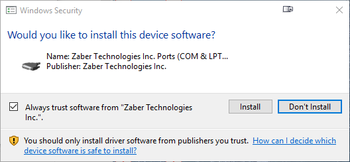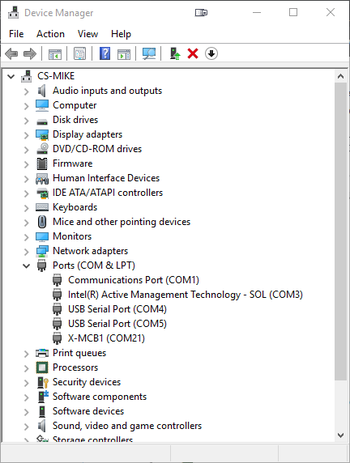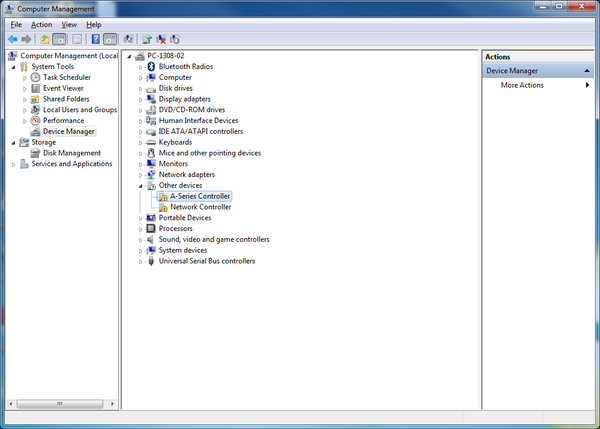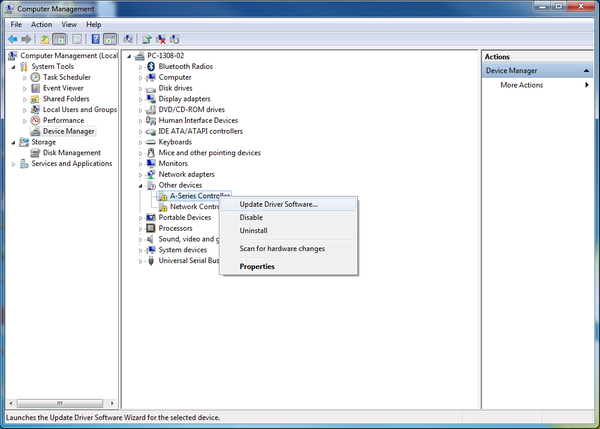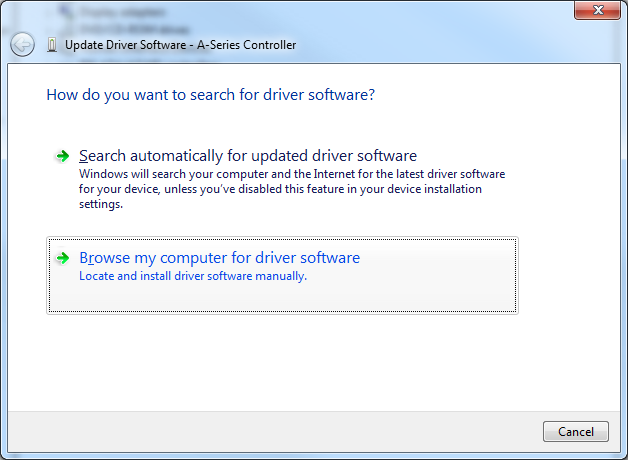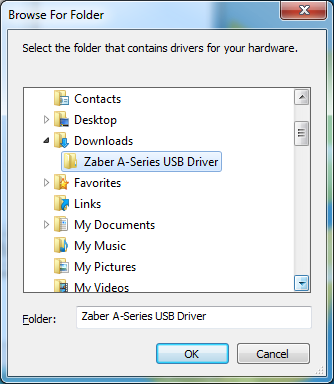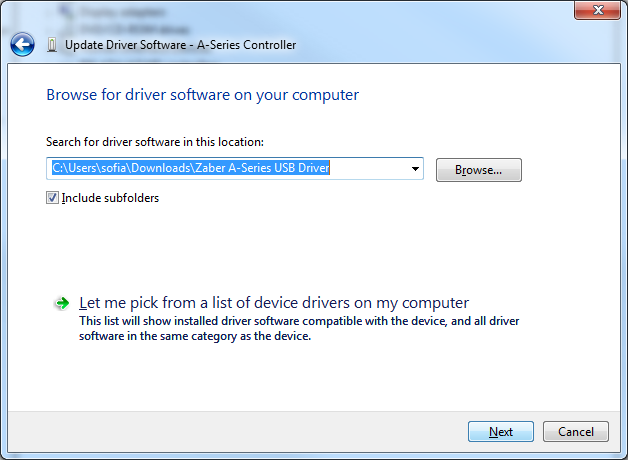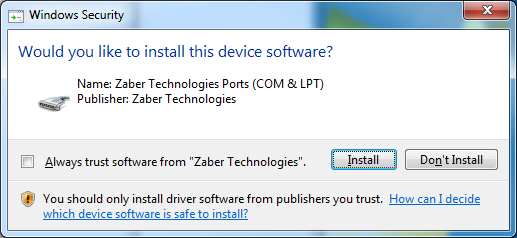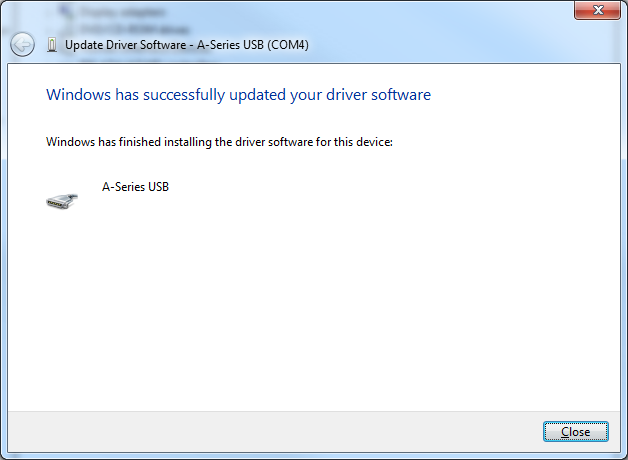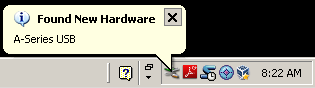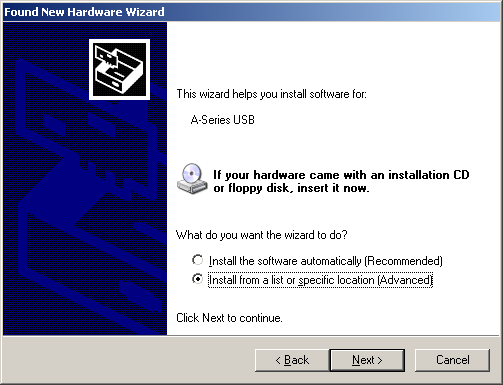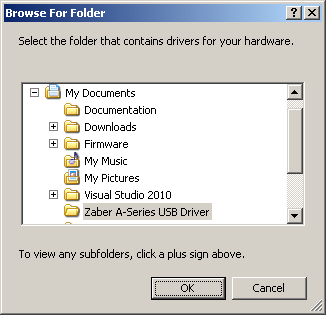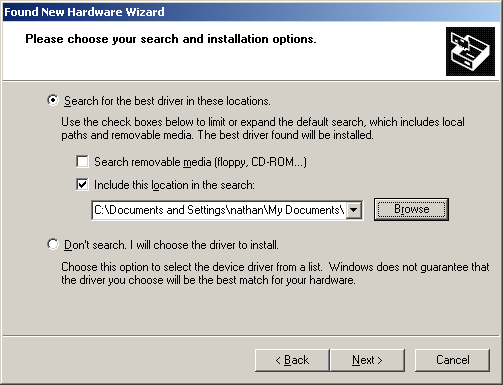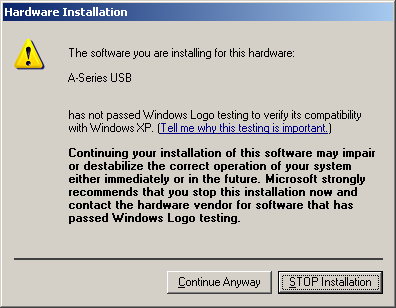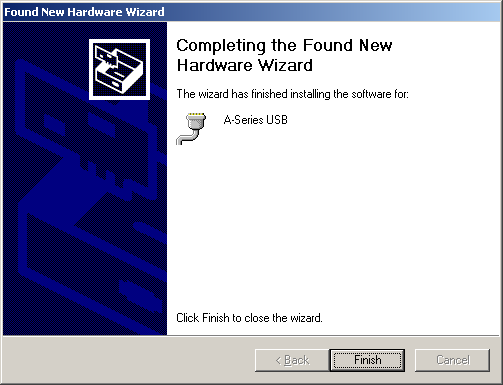Software/Integrated USB Driver
Compatible Devices
The following Zaber controllers include a USB 2.0 Type-B port:
- X-MCC1
- X-MCC2
- X-MCC3
- X-MCC4
- X-MCB1
- X-MCB2
- A-MCB2
When connected and configured following the instructions on this page, they will create a virtual serial (COM) port on your computer for communication.
If you are trying to connect one of Zaber's X-USBDC, T-USBDC, or T-USB serial to USB adaptors, go to the Software page for instructions.
Windows
Prior to Windows 10, a driver was required for the USB connection to operate correctly. With Windows 10, installing the driver is not necessary but can be done so that the name of the controller is identified alongside the COM port.
Download
- Download the driver here: Zaber Integrated USB Driver.
- Extract the files to a handy location: Downloads, My Documents or the Desktop are good places.
- Connect power to the controller and connect the USB cable from the controller to the computer.
- Follow the additional steps for your version of Windows.
Windows 10
- Right click on the Start button and select Device Manager.
- Under 'Ports (COM & LPT)', you should see an entry with the name 'Unknown device'.
- Right click on this entry and select 'Update Driver'.
- Choose 'Browse my computer for driver software'.
- Click the Browse button and select the location where you extracted the driver to.
- Click Next.
- Click Install.
- Click Close. Your controller is now available and should appear in the 'Ports (COM & LPT)' section of the Device Manager.
Windows Vista, 7 & 8
- Windows will detect the device connection and attempt to automatically install drivers. After a minute or so this will fail with a message that the device is not working correctly. Continue on with the steps below.
- Right click on My Computer and select Manage.
- Select Device Manager from the list on the left. Under 'Other devices', you should see an entry with the name of the Zaber controller that is connected.
- Right click on this entry and select 'Update Driver Software...'
- Choose 'Browse my computer for driver software'.
- Click the Browse button and select the location where you extracted the driver to.
- Click Next.
- Click Install.
- Click Close. Your controller is now available and should appear in the Ports (COM & LPT) section of the Device Manager.
Windows XP
- Windows will automatically detect the connection of the controller.
- Once the New Hardware Found wizard starts, select 'No, not this time' and click next.
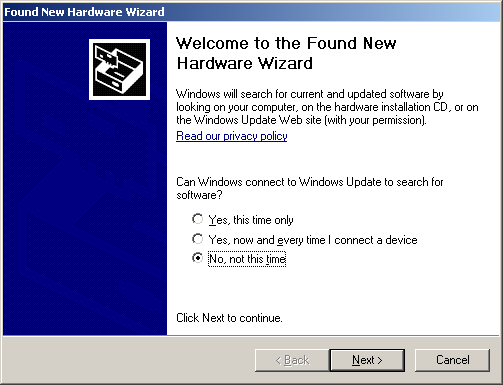
- If the wizard doesn't start:
- Right click on My Computer and select Manage.
- Select Device Manager from the list on the left.
- Under 'Unknown Devices', you should see an entry with the name of the Zaber controller that is connected.
- Right click on this entry and select 'Update Driver'.
- Select 'Install from a specific location' and click Next.
- Click the Browse button and select the location where you extracted the driver to.
- Click Next.
- Select Continue Anyway.
- Click Finish. Your controller is now available and should appear in the Ports (COM & LPT) section of the Device Manager.
Linux
USB Communications Device Class (CDC) devices are supported in kernel 2.4 and above through the cdc_acm module. No special configuration or drivers are needed.
The controller will appear as a ttyACMx device. The kernel log (available through dmesg) details the device detection and the assigned device, in this case /dev/ttyACM0
[94929.668171] usb 3-4.1.3: new full-speed USB device number 92 using xhci_hcd
[94929.686563] usb 3-4.1.3: New USB device found, idVendor=2939, idProduct=cafe
[94929.686572] usb 3-4.1.3: New USB device strings: Mfr=1, Product=2, SerialNumber=3
[94929.686577] usb 3-4.1.3: Product: X-MCB2
[94929.686581] usb 3-4.1.3: Manufacturer: Zaber Technologies Inc.
[94929.686585] usb 3-4.1.3: SerialNumber: 1
[94929.687436] cdc_acm 3-4.1.3:1.0: This device cannot do calls on its own. It is not a modem.
[94929.687471] cdc_acm 3-4.1.3:1.0: ttyACM0: USB ACM device
If the device does not appear in the /dev directory when connected, the device may need to be manually attached. To do this, enter the commands below corresponding to your controller:
| X-MCC4 | echo "0x2939 0x49c4" > /sys/bus/usb/drivers/cdc_acm/new_id |
| X-MCC3 | echo "0x2939 0x49c3" > /sys/bus/usb/drivers/cdc_acm/new_id |
| X-MCC2 | echo "0x2939 0x49c2" > /sys/bus/usb/drivers/cdc_acm/new_id |
| X-MCC1 | echo "0x2939 0x49c1" > /sys/bus/usb/drivers/cdc_acm/new_id |
| X-MCB2 (FW7) | echo "0x2939 0x49b2" > /sys/bus/usb/drivers/cdc_acm/new_id |
| X-MCB1 (FW7) | echo "0x2939 0x49b1" > /sys/bus/usb/drivers/cdc_acm/new_id |
| X-MCB2 (FW6) | echo "0x2939 0x495b" > /sys/bus/usb/drivers/cdc_acm/new_id |
| X-MCB1 (FW6) | echo "0x2939 0x495a" > /sys/bus/usb/drivers/cdc_acm/new_id |
| A-MCB2 | echo "0x2939 0x459" > /sys/bus/usb/drivers/cdc_acm/new_id |
Note: In some configurations, modem manager will try to query the device when it is connected. This won't affect device operation but can cause the port to be unavailable for several seconds.
OS X
USB Communications Device Class (CDC) devices are supported in 10.5 and above. No special configuration or drivers are needed.
The controller will appear as a tty.usbmodem device. The kernel log (available through dmesg) details the device detection and the assigned device, in this case /dev/tty.usbmodem1421
AppleUSBCDCACMData: Version number - 4.1.23, Input buffers 8, Output buffers 16
AppleUSBCDC: Version number - 4.1.23
$ ls /dev/tty.usb*
/dev/tty.usbmodem1421