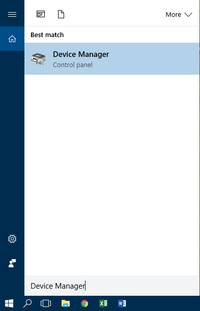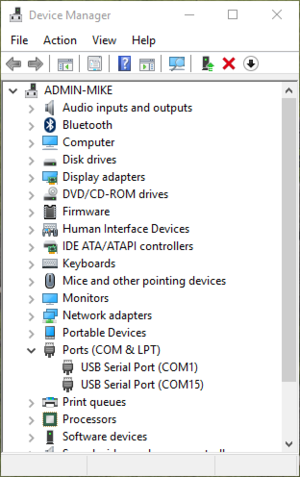Manuals/X-DMQ-DE
Disclaimer
Zaber’s products are not intended for use in any critical medical, aviation, or military applications or situations where a product's use or failure could cause personal injury, death, or damage to property. Zaber disclaims any warranty of fitness for a particular purpose. The user of this product agrees to Zaber's general terms and conditions of sale.
Precautions
Zaber’s motion control devices are precision instruments and must be handled with care. In particular, moving parts must be treated with care. Avoid axial loads in excess of the rated thrust load, axial and radial impact, dust and other contaminants and damage to the drive components. These will reduce the performance of the device below stated specifications.
 Magnetic Flux Leakage
Magnetic Flux Leakage
The X-DMQ-DE series of linear stages contains high-grade Neodymium-Iron-Boron (NdFeB) rare-earth magnets. A strong magnetic field is present at the surfaces of the device, which rapidly decays in strength with distance. Immediately adjacent to some surfaces the peak magnetic field is about 100 mT, decaying to 5 mT at a distance of 25 mm. This magnetic field may be strong enough to interfere with pacemakers or other magnetic-field-sensitive equipment placed sufficiently close to the device, and will gently attract nearby ferromagnetic objects. The accessory DMQ Flux Shield included with the X-DMQ-DE may be used to reduce the magnetic field for sensitive applications. Use of the DMQ Flux Shield or mounting to ferromagnetic surfaces will slightly reduce the force produced by the X-DMQ-DE.
 Prolonged Operation at High Force and Temperature
Prolonged Operation at High Force and Temperature
In voice coil devices the maximum continuous force is limited by heat dissipation. The X-DMQ-DE is rated to produce a continuous force of 12 N under normal operating conditions, and peak forces of 15.5 N. This rating is tested at 20°C environment with the stage mounted to an aluminum surface. Under these conditions, the device can produce its continuous force indefinitely without suffering damage or exceeding a safe-to-touch temperature of 60°C.
Exceeding the continuous force rating for sustained periods of time (typically 1-5 minutes), or operation at high force outputs in non-standard conditions (such as an elevated-temperature environment, enclosed environment, or mounted to highly insulating surfaces) will result in a high surface temperature that may present a burn hazard. Operation under such conditions may also lead to a permanent reduction in device performance or accelerated failure.
If the X-DMQ-DE detects it is exceeding temperature limits, the controller will set the FD warning and disable the driver. Once the axis has cooled, send system reset to re-enable the driver. See the ASCII protocol manual for details about warning flags.
Servo Tuning
The X-DMQ-DE is a servo device, meaning that its performance is dependent on proper tuning of the servo parameters for the given load. The use of incorrect servo parameters may reduce the device's performance in operation. Incorrect tuning may also result in unstable operation, which can cause unexpected rapid motion of the device, leading to reduced device lifetime and user injury. When the operating load on the device is changed, the tuning parameters should be updated to match. For details see the X-DMQ servo tuning guidelines.
Force-control Mode
The X-DMQ-DE offers operation in force-control mode. It is possible to command unrestricted free accelerations of the device from one end of travel to the other. The soft stops at the end of travel built into the X-DMQ-DE are not designed to absorb the full kinetic energy of the device under these conditions, and damage to the device can occur as a result of the shock forces developed during impact. If the X-DMQ-DE is intended to be used in this way, it is recommended to use external soft-stops.
Backdrivability
The X-DMQ-DE does not have a brake, and can backdrive. When the device is un-powered or the force against the device exceeds the force that the device can exert (stall condition), the device will move in the direction that the external force is applied until the device reaches the end of its physical travel range. Be sure that harm cannot come to people or equipment if the device backdrives.
Conventions used throughout this document
- Fixed width type indicates communication to and from a device. The ↵ symbol indicates a carriage return, which can be achieved by pressing enter when using a terminal program.
- An ASCII command followed by (T:xx) indicates a legacy T-Series Binary Protocol command that achieves the same result. For example,
- move abs 10000 (T:20:10000) shows that a move abs ASCII command can also be achieved with Binary command number 20.
- Not all ASCII commands have an equivalent Binary counterpart.
Quick Tutorial
We recommend using Zaber Launcher to communicate with the device(s). For other software options, see the Software page. Please refer to the ASCII Protocol Manual and/or Binary Protocol Manual for more detailed information on the available commands.
Initial Set-up

- Daisy chain all integrated devices together using the RS-232 "Prev" and "Next" connectors (see Daisy-Chaining Devices for more details). Next, supply power to one or more devices. Many products share power through the daisy-chain cables. The power indicator on each should light up.
- Turn the knob to move a positioner. Most positioners will only move in one direction until they reach a home sensor at one limit of travel. Then they will move in both directions over full travel.
- Download and install Zaber Launcher. Start Zaber Launcher.
- Create a New Connection and select the communications port the first controller is connected to. For instructions on how to find the available communication ports on your system, please refer to: Appendix A - Available Communications Ports.
- If multiple devices are detected and there are conflicting device numbers, Zaber Launcher will renumber them or you can renumber (T:2) them as desired. The first device in the chain (closest to the computer) will become Device 1, the next will become Device 2, and so on.
Initialization
Every time the device is powered up or reset, the positioner should be returned to the home position. This is achieved by sending the home (T:1) command to the individual unit or all units. Until this is done, most positioners will only allow motion in one direction, towards the sensor.
Using the Device
Several commonly used ASCII commands, and their Binary equivalents, are shown below. For a full list of available commands, please refer to the Command Reference section below.
| Command | Description |
|---|---|
| /1 1 get pos↵ (T:60) | Query the current position of Device #1 Axis #1. |
| /1 1 move abs 10000↵ (T:20:10000) | Move Device #1, Axis #1 to position 10000 encoder counts. |
| /2 1 move rel -12800↵ (T:21:-12800) | Move Device #2, Axis #1 in the negative direction by 12800 encoder counts. |
| /1 stop↵ (T:23) | Decelerate and stop ALL axes on Device 1. An axis number of 0 or no axis number implies all axes on the device, or the device itself. |
| /move vel 153600↵ (T:22:153600) | Move ALL devices and ALL axes in the positive direction at the speed 153600. A device address of 0 or no device address implies all devices in the chain. |
Modifying Device Settings
Here are some examples if you would like to customize particular device settings. Refer to the ASCII Settings or Command Reference section for detailed descriptions of each setting.
| Command | Description |
|---|---|
| /1 set maxspeed 100000↵ (T:42:100000) | Set the speed of all axes on the device. |
| /1 get maxspeed↵ (T:53:42) | Query the axes' speed. |
| /1 system restore↵ (T:36) | Restore all the settings of Device 1 to the default. |
Built-In Help
Zaber X-Series devices feature a built-in help guide, providing a quick and easy reference for all Commands and Settings that the device has. To access the help, send: /1 help↵ (for help with Device 1). The device number must be specified in the help command. This feature is only available in the ASCII protocol.
The device will respond with a detailed description on how to access specific information about commands and replies, as shown below:
@01 0 OK IDLE WR 0 #01 0 COMMAND USAGE: #01 0 '/stop' stop all devices #01 0 '/1 stop' stop device number 1 #01 0 '/1 2 stop' stop device number 1 axis number 2 #01 0 #01 0 Type '/help commands' for a list of all top-level commands. #01 0 Type '/help reply' for a quick reference on reply messages. #01 0 Visit www.zaber.com/support for complete instruction manuals.
To access help for a specific command, for example the move command, send:
/1 help move↵
@01 0 OK IDLE -- 0
#01 0 move abs {x} Move to absolute position
#01 0 move rel {x} Move by relative position
#01 0 move vel {x} Move at constant velocity
#01 0 move min Move to minimum position
#01 0 move max Move to maximum position
Device Overview
Connectors
All images are shown looking into the device.
Power
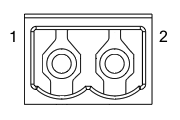
|
Pin | Description |
|---|---|---|
| 1 | 24 - 48 V | |
| 2 | Device GND |
Note: As of February 2022, the power supplies Zaber provides for X-Series devices are isolated and thus the device is not connected to Earth ground.
Note: Prior to 2022, most power supplies provided for X-Series devices were non-isolated. Isolated units can be distinguished by the "S" suffix in their Zaber part number (eg. PS14S), which is marked on the label on the bottom of the power supply.
RS-232 Communications
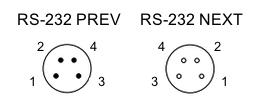
|
Pin | Previous | Next |
|---|---|---|---|
| 1 | Power | Power | |
| 2 | Ground | Ground | |
| 3 | Receive | Transmit | |
| 4 | Transmit | Receive |
Default Settings:
- Baud Rate: 115200
- Protocol: Zaber ASCII
Specifications
- Supported Protocols: Zaber ASCII, Zaber Binary
- Supported Baudrates: 9600, 19200, 38400, 57600, 115200
- Bits: 8
- Parity: None
- Stop Bits: 1
- Flow Control: None
Indicators
- Green - Power
- On: Controller is operational.
- Blinking at 2Hz: The power supply voltage or device temperature is out of range.
- Red - Error
- On/blinking: Device has lost its settings, or an error has occurred. Please contact Zaber Technical Support.
- Yellow - Communication/Busy
- On: Device is moving, or data is being transferred.
- Blinking: Device is under manual control via the knob (in Velocity mode). The blinking rate is proportional to movement speed.
- Blinking at fixed rate: Packet corruption has occurred for ASCII commands sent with a checksum.
- Blue - Slip/Stall
- On: The device is slipping.
- On-Off cycle every 2 sec: The device has stalled and stopped.
- Flashes: The stationary device has been forced out of position (2 short flashes every 1 sec), or the encoder has encountered a read error and raised the FQ warning flag (5 short flashes every 2 sec).
Installation
The X-DMQ-DE can be connected to a computer as follows:
- Either plug the M8 to D-SUB serial adaptor (X-SDC) into the computer's serial port, or the M8 to USB adaptor (X-USBDC) into one of your computer's USB ports, then attach the device to the adaptor. For the USB adaptor, new computers will often be able to install the necessary drivers automatically when the cable is plugged in for the first time. If the computer reports that the driver installation was unsuccessful, you can download the drivers for Windows, Mac, or Linux here. Installation instructions and troubleshooting information are available for each operating system here. You may need to use a cable extension to reach your computer. There is no need to power-down or reboot the computer.
- Connect the power plug of your power supply to the power connector of the unit. The green LED should light up indicating the unit has power.
- Additional devices can simply be daisy-chained to the first. See Daisy-Chaining Devices below.
- Install software from the Software page. For the initial setup, using Zaber Launcher is recommended.

As a simple first test, try entering:
The parameter of 10000 in the move command above specifies 10000 encoder counts. To see the encoder count size (default resolution) for the positioner and how it translates to displacement, first go to the product overview page, find your product, click through to the product's webpage, and click on the "Series Specs" tab. The encoder count size (default resolution) will be shown in the list of product specs either in the "Group Specifications" section or the "Comparison" section.
Daisy-Chaining Devices
Multiple devices can be connected together in a chain through the Prev and Next connectors. This allows any number of devices to be controlled from a single connection to a computer, reducing cabling demands. In addition, X-Series devices carry power through the daisy chain, so in most cases a power supply only needs to be connected to one device in the chain. Whenever a device is added or removed from a chain, a renumber (T:2) command should be sent to prevent device address conflicts.
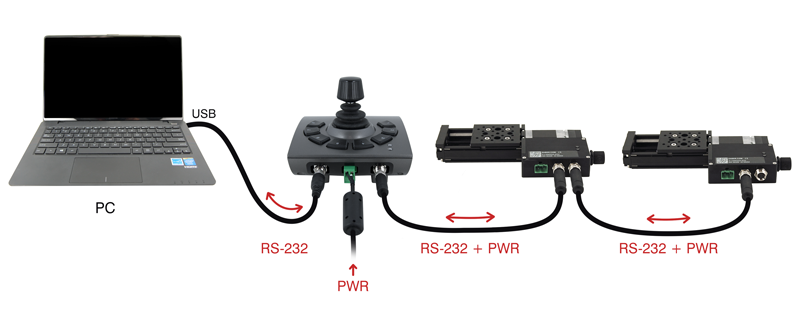
To daisy-chain X-Series devices with T-Series and A-Series devices:
- Ensure all devices are set to the same communication protocol and baud rate before connecting them. If any T-Series devices will be in the chain, then the communication protocol must be Binary at 9600 baud rate.
- Connect any X-Series devices at the start of the chain (closest to the computer). This configuration will reduce the number of adaptor cables required.
- Connect a T-XDC (or S-XDC for daisy-chaining an A-MCB2) adaptor cable to the Next port of the last X-Series device in the chain, and to the Prev port of the T-Series or A-Series device.
- Power supplied to an X-Series device will not be transmitted to any T-Series or A-Series devices in the chain.
- Contact Zaber Technical Support for assistance selecting connecting cables when daisy-chaining multiple series.
Manual Control
Most X-Series motion control products have an integrated, depressible knob with 20 detents per revolution, allowing axes to be controlled without the use of a computer. There are three manual movement modes available: Force, Velocity, and Displacement. Switch between these modes by holding down the knob for 1 second or by configuring the knob.mode (T:109) setting.
On power-up, the axis will only travel towards the controller from its start-up position until the home position is reached. Once the axis has been homed, the full range of travel becomes available.
Velocity Mode
Turn the knob clockwise to move the axis in the positive direction (extend) or counter-clockwise for negative direction (retract). Each detent of the knob increases the speed of the carriage.
There are 16 speeds in each direction. The velocity profile and maximum speed can be configured via the knob.speedprofile (T:112) and knob.maxspeed (T:111) settings. The axis stops and resets the knob upon arriving at the end of travel.
Displacement Mode
Turn the knob clockwise to move the axis in the positive direction (extend), counter-clockwise for negative direction (retract). Each detent of the knob moves the axis a fixed number of encoder counts, specified by the knob.distance (T:110) setting. If knob.distance (T:110) is set to 0, each detent of the knob will move to the next index position, similar to move index (T:78) movements. The axis moves at the speed specified by the maxspeed (T:42) setting, or the slower of maxspeed (T:42) and limit.approach.maxspeed (T:41) if the axis has not been homed. If there are fewer than knob.distance (T:110) encoder counts to the end of travel and another move is requested, the axis will move to the end of travel and then stop.
Force Mode
In force mode, a static force is applied, which is incremented by a configurable amount by every detent of the knob. A clockwise turn will increase the force applied and counter-clockwise will decrease the force applied.
Summary of knob functionality
- Turning the knob:
- Moves the axis in the direction of knob turn, or increments the force applied by the voice coil.
- Pressing the knob:
- Pressing and holding the knob for 1 sec:
- Toggles between Velocity Mode, Displacement Mode and Force Mode.
Trajectory Control and Behaviour
This section describes the behaviour of the axis trajectory when a movement command is issued.
Software Position Limits
The travel range of the axis is limited by the Minimum Position and Maximum Position settings. The factory settings for the axis are configured to match the physical travel range. If a customized range is desired, it can be changed by configuring the limit.min (T:106) and limit.max (T:44) settings to appropriate values.
- Minimum Position
- When the Current Position is less than the Minimum Position value, the axis cannot move in the negative direction.
- Maximum Position
- When the Current Position is greater than the Maximum Position value, the axis cannot move in the positive direction.
Movement Speed
The movement speed of the axis depends on axis status and various speed settings. If the axis has not been initialized by the home (T:1) command or by moving towards the home end of the axis, movement speed will be constrained to fail-safe values. The home status of the axis can be determined by reading the limit.sensor.triggered (T:53) setting (the binary command additionally requires a value of 103).
Movement speed of the axis is specified below:
- move vel (T:22)
- The axis will move at the specified speed regardless of home status.
- Knob movement in Velocity Mode
- The axis will move at the specified speed regardless of home status.
- The speed is specified by the knob.speedprofile (T:112) and knob.maxspeed (T:111) settings.
- Other movement commands - when the axis has not been homed
- The axis will move at the slower of the maxspeed (T:42) and limit.approach.maxspeed (T:41) settings.
- Other movement commands - when the axis has been homed
- The axis will move at the speed specified by the maxspeed (T:42) setting.
Servo Tuning
This positioner is a closed-loop positioning servo system. When not in force mode, it continuously monitors and corrects its position via the linear encoder. As with any servo system, the behaviour is dependent on the controller tuning. It comes pre-tuned out of the box with settings that are optimized for regular use under a light load. However, as with any closed-loop feedback system, the performance is load-dependent, and conditions significantly outside of the intended operating range have the potential for reduced performance or instability. Thus, if the positioner is to be used operation with a large or unconventional dynamic loads is desired, or if the application demands specific performance characteristics, it may be necessary to tune the servo controller parameters. This is done via the ASCII protocol servo interface.
For the X-DMQ, the recommended tuning constants for use with various load masses are shown in the table below.
| Load mass (g) | Servo Bandwidth (Hz) | ae1 | be1 | bv1 | ai1 | bi1 | ah1 | ah2 | bh1 | bh2 | gain | ilimit |
|---|---|---|---|---|---|---|---|---|---|---|---|---|
| 0 to 100 (default) | 222 | -392915749 | 4096 | 9256879 | -1073741824 | 4985810 | -99925871 | 32393425 | 368361327 | 101824303 | 378755 | 6830282 |
| 100 to 250 | 154 | -535350277 | 4096 | 13428842 | -1073741824 | 3454185 | -144630582 | 50166251 | 413066038 | 84051477 | 177089 | 21086068 |
| 250 to 500 | 116 | -634521226 | 4096 | 17809498 | -1073741824 | 2611748 | -172405257 | 63793485 | 440840713 | 70424243 | 94357 | 52339237 |
| 500 to 750 | 88 | -722033909 | 4096 | 23650431 | -1073741824 | 1970855 | -194832597 | 76580448 | 463268053 | 57637280 | 46315 | 141304647 |
| 750 to 1000 | 74 | -768009146 | 4096 | 28031153 | -1073741824 | 1664516 | -205890327 | 83565217 | 474325783 | 50652511 | 30391 | 254976305 |
| 1000 to 2000 | 65 | -800427168 | 4096 | 31994672 | -1073741824 | 1459293 | -213403656 | 88596083 | 481839112 | 45621645 | 21415 | 412735866 |
| 2000 to 3000 | 47 | -868281088 | 4096 | 44302469 | -1073741824 | 1055274 | -228402307 | 99394760 | 496837763 | 34822968 | 8919 | 1370412736 |
| 3000 to 5000 | 33 | -922976779 | 1024 | 15560671 | -1073741824 | 751857 | -239820507 | 108363541 | 508255963 | 25854187 | 13763 | 1246477463 |
| 5000 to 7500 | 27 | -948253691 | 1024 | 18950539 | -1073741824 | 617635 | -244903135 | 112584147 | 513338591 | 21633581 | 7913 | 2147483647 |
| 7500 to 10000 | 21 | -975008878 | 1024 | 24426484 | -1073741824 | 479390 | -250153902 | 117102627 | 518589358 | 17115101 | 3816 | 2147483647 |
Quick Command Reference
All X-Series devices ship with the ASCII Protocol enabled by default but the Binary Protocol is also supported.
ASCII Protocol
The following table offers a quick command and setting reference for the X-DMQ-DE. Follow the links to view a detailed description of each instruction or refer to the ASCII Protocol Manual.
Quick Commands
Parameters in square brackets, e.g. [clr], indicate that the parameter is optional.
Parameters in italics, e.g. value, indicate that data, typically a number, needs to be provided.
Parameters separated by a pipe, e.g. abs|rel, indicate that one of the parameters in the set need to be provided.
| Command | Scope | Parameter(s) | Returns | Firmware Versions | Description |
|---|---|---|---|---|---|
| calibration | Device | Refer to the documentation | 0 | 6.24+ | Configure linear encoder calibration. |
| estop | Axis | 0 | 6.06+ | Instantly stops motorized movement. | |
| force | Axis |
abs value |
0 | 6.25+ | Applies a constant or sinusoidal force to a voice coil device. |
| get | Device and Axis | setting | value | 6.06+ | Retrieves the current value of the device or axis setting. |
| help | Device | commands reply warnflags enums command ... enum |
0 | 6.06+ | Displays the help information for the system. |
| home | Axis | 0 | 6.06+ | Moves the axis to the home position. | |
| move | Axis |
abs|rel|vel value |
0 | 6.06+ | Moves the axis to various positions along its travel. |
| renumber | Device | value | 0 | 6.06+ | Renumbers all devices in the chain. |
| servo | Axis | Refer to the documentation | Refer to the documentation | 6.25+ | Configures position control servo tuning of a voice coil device. |
| set | Device and Axis | setting value | 0 | 6.06+ | Sets the device or axis setting setting to the value. |
| stop | Axis | 0 | 6.06+ | Decelerates the axis and brings it to a halt. | |
| stream | Device | Refer to the documentation | Refer to the documentation | 6.12+ | Performs an action related to streamed, interpolated motion. |
| system reset | Device | 0 | 6.06+ | Resets the device, as it would appear after power up. | |
| system restore | Device | 0 | 6.06+ | Restores common device settings to their default values. | |
| tools echo | Device | (message) |
0 | 6.06+ | Echoes the provided message (if any) back to the user. |
| tools gotolimit | Axis | limit dir action update | 0 | 6.06+ | Moves the axis to a limit sensor and performs the provided actions. |
| tools setcomm | Device | rs232baud protocol | 0 | 6.06+ | Sets RS232 baud rate and communication protocol for RS232 and USB. |
| tools storepos | Axis |
number [position|current] |
0|position |
6.06+ | Stores a number of positions for easy movement. |
| trigger | Device | Refer to the documentation | 0 | 6.06+ | Configures actions to be performed on the device when a certain condition is met. |
| warnings | Axis | [clear] |
0 | 6.06+ | Displays the active device and axis warnings, optionally clearing them if applicable. |
Quick Device Settings
The settings listed below can be inspected and modified with the get and set commands described above.
| Setting | Scope | Writable | Firmware Versions | Description |
|---|---|---|---|---|
| accel | Axis | Yes | 6.06+ | Sets the acceleration used to modify the speed. |
| calibration.type | Axis | No | 6.24+ | The type of calibration saved for the axis. |
| cloop.displace.tolerance | Axis | Yes | 6.19+ | The minimum deviation in the position of a stationary axis that will register as a displacement. |
| cloop.duration.max | Axis | Yes | 6.17+ | The duration for attempting fine position correction. |
| cloop.mode | Axis | Yes | 6.06+ | The closed-loop (slip, stall, and displacement detection and recovery) control mode. |
| cloop.stalltimeout | Axis | Yes | 6.06+ | The amount of time to wait after a stall/displacement condition, in milliseconds. |
| comm.address | Device | Yes | 6.06+ | The device address. |
| comm.alert | Device | Yes | 6.06+ | The device will send alert messages when this setting is 1. |
| comm.checksum | Device | Yes | 6.06+ | The device includes checksums in its messages if this setting is set to 1. |
| comm.protocol | Device | Yes | 6.06+ | The communications protocol used by the device on the current interface. |
| comm.rs232.baud | Device | Yes | 6.06+ | The baud rate used by RS232 Prev and Next interfaces. |
| comm.rs232.protocol | Device | Yes | 6.09+ | The protocol used by RS232 Prev and Next interfaces. |
| deviceid | Device | No | 6.06+ | The device ID for the unit. |
| driver.current.max | Axis | No | 6.16+ | Maximum legal value of driver.current.hold and driver.current.run. |
| driver.current.run | Axis | Yes | 6.06+ | Current used to drive the motor, in 14.1 mA RMS (20 mA peak) increments. |
| driver.temperature | Axis | No | 6.06+ | The current temperature of the axis driver, in degrees Celsius. |
| encoder.count | Axis | Yes | 6.06+ | The recorded counts of the axis encoder. |
| encoder.count.calibrated | Axis | No | 6.24+ | The calibrated counts of the axis encoder. |
| encoder.error | Axis | No | 6.17+ | Position error measured by encoder. |
| encoder.pos | Axis | No | 6.17+ | Position measured by encoder. |
| force.average | Axis | Yes | 6.25+ | Average force applied recently by the axis. |
| knob.dir | Axis | Yes | 6.06+ | Sets the movement direction for the knob. |
| knob.distance | Axis | Yes | 6.06+ | Sets how far the device moves with each step of the knob in displacement mode, in units of microsteps. |
| knob.enable | Axis | Yes | 6.06+ | Disable the use of the knob when set to 0. |
| knob.force | Axis | Yes | 6.25+ | The maximum force that can be reached using the knob in force mode. |
| knob.forceprofile | Axis | Yes | 6.25+ | Sets the profile to be used per increment when in force mode. |
| knob.maxspeed | Axis | Yes | 6.06+ | The maximum speed that can be reached using the knob in velocity mode. |
| knob.mode | Axis | Yes | 6.06+ | Sets the mode of the manual control knob. |
| knob.speedprofile | Axis | Yes | 6.06+ | Sets the profile to be used per increment when in velocity mode. |
| limit.approach.maxspeed | Axis | Yes | 6.06+ | Maximum speed used when approaching a limit sensor. |
| limit.detect.decelonly | Axis | Yes | 6.06+ | Deceleration used when stopping after a limit sensor has triggered. |
| limit.home.pos | Axis | Yes | 6.06+ | The updated position of the sensor, when triggered. |
| limit.home.posupdate | Axis | Yes | 6.06+ | Position update to occur when sensor is triggered. |
| limit.home.preset | Axis | Yes | 6.06+ | The default position of the home sensor. |
| limit.home.state | Axis | No | 6.06+ | The state of the home sensor. |
| limit.home.triggered | Axis | No | 6.06+ | Whether the home sensor has been triggered previously. |
| limit.max | Axis | Yes | 6.06+ | The maximum position the device can move to, measured in microsteps. |
| limit.min | Axis | Yes | 6.06+ | The minimum position the device can move to, measured in microsteps. |
| maxspeed | Axis | Yes | 6.06+ | The maximum speed the device moves at. |
| motion.accelonly | Axis | Yes | 6.06+ | Sets the acceleration used to increase the speed. |
| motion.decelonly | Axis | Yes | 6.06+ | Sets the deceleration used when decreasing the speed. |
| motion.index.dist | Axis | Yes | 6.21+ | The distance between consecutive index positions. |
| motion.index.num | Axis | No | 6.22+ | The current index number. |
| pos | Axis | Yes | 6.06+ | The current absolute position of the device. |
| stream.numbufs | Device | No | 6.14+ | The number of stream buffers provided in the device. |
| stream.numstreams | Device | No | 6.14+ | The number of streams provided in the device. |
| system.access | Device | Yes | 6.06+ | Sets the access level of the user. |
| system.axiscount | Device | No | 6.06+ | The number of axes in the device. |
| system.led.enable | Device | Yes | 6.06+ | Enables the front panel LEDs. |
| system.serial | Device | No | 6.15+ | The serial number of the device. |
| system.voltage | Device | No | 6.06+ | The voltage being applied to the device. |
| version | Device | No | 6.06+ | The firmware version of the device. |
| version.build | Device | No | 6.17+ | The build number of the device’s firmware. |
Binary Protocol
The following table offers a quick command reference for the X-DMQ-DE. For convenience, you may sort the table below by instruction name, command number, or reply number. Follow the links to view a detailed description of each instruction or refer to the Binary Protocol Manual.
| Instruction Name | Command# | Command Data | Command Type | Reply Data |
|---|---|---|---|---|
| Reset | 0 | Ignored | Command | None |
| Home | 1 | Ignored | Command | Final position (in this case 0) |
| Renumber* | 2 | Ignored | Command | Device ID |
| Read Register | 5 | Register Address | Command | Data |
| Set Active Register | 6 | Register Address | Setting | Register Address |
| Write Register | 7 | Data | Command | Data |
| Move Tracking | 8 | n/a | Reply | Tracking Position |
| Limit Active | 9 | n/a | Reply | Final Position |
| Manual Move Tracking | 10 | n/a | Reply | Tracking Position |
| Manual Move | 11 | n/a | Reply | Final Position |
| Slip Tracking | 12 | n/a | Reply | Tracking Position |
| Unexpected Position | 13 | n/a | Reply | Final Position |
| Store Current Position* | 16 | Address | Command | Address |
| Return Stored Position | 17 | Address | Command | Stored Position |
| Move To Stored Position | 18 | Address | Command | Final Position |
| Move Absolute | 20 | Absolute Position | Command | Final Position |
| Move Relative | 21 | Relative Position | Command | Final Position |
| Move At Constant Speed | 22 | Speed | Command | Speed |
| Stop | 23 | Ignored | Command | Final Position |
| Restore Settings* | 36 | Peripheral ID | Command | Peripheral ID |
| Set Running Current* | 38 | Value | Setting | Value |
| Set Device Mode* | 40 | Mode | Setting | Mode |
| Set Home Speed* | 41 | Speed | Setting | Speed |
| Set Target Speed* | 42 | Speed | Setting | Speed |
| Set Acceleration* | 43 | Acceleration | Setting | Acceleration |
| Set Maximum Position* | 44 | Range | Setting | Range |
| Set Current Position | 45 | New Position | Setting | New Position |
| Set Home Offset* | 47 | Offset | Setting | Offset |
| Set Alias Number* | 48 | Alias Number | Setting | Alias Number |
| Return Device ID | 50 | Ignored | Read-Only Setting | Device ID |
| Return Firmware Version | 51 | Ignored | Read-Only Setting | Version |
| Return Power Supply Voltage | 52 | Ignored | Read-Only Setting | Voltage |
| Return Setting | 53 | Setting Number | Command | Setting Value |
| Return Status | 54 | Ignored | Read-Only Setting | Status |
| Echo Data | 55 | Data | Command | Data |
| Return Firmware Build | 56 | Ignored | Read-Only Setting | Build Number |
| Return Current Position | 60 | Ignored | Read-Only Setting | Position |
| Return Serial Number | 63 | Ignored | Read-Only Setting | Serial Number |
| Return Digital Input Count | 67 | Ignored | Read-Only Setting | Pin Count |
| Return Digital Output Count | 70 | Ignored | Read-Only Setting | Pin Count |
| Return Analog Input Count | 75 | Ignored | Read-Only Setting | Pin Count |
| Return Analog Output Count | 77 | Ignored | Read-Only Setting | Pin Count |
| Move Index | 78 | Index Number | Command | Final Position |
| Set Index Distance | 79 | Distance | Setting | Distance |
| Return Encoder Count | 82 | Ignored | Read-Only Setting | Encoder Count |
| Return Calibrated Encoder Count | 83 | Ignored | Read-Only Setting | Calibrated Encoder Count |
| Return Calibration Type | 84 | Ignored | Read-Only Setting | Calibration Type |
| Return Calibration Error | 85 | Ignored | Read-Only Setting | Calibration Error |
| Force Absolute | 87 | Force | Command | Force |
| Force Off | 88 | Ignored | Command | None |
| Set Auto-Reply Disabled Mode* | 101 | Auto-Reply Mode | Setting | Auto-Reply Mode |
| Set Message ID Mode* | 102 | Message ID Mode | Setting | Message ID Mode |
| Set Home Status | 103 | Home Status | Setting | Home Status |
| Set Minimum Position* | 106 | Minimum Position | Setting | Minimum Position |
| Set Knob Disabled Mode* | 107 | Knob Disabled Mode | Setting | Knob Disabled Mode |
| Set Knob Direction* | 108 | Direction | Setting | Direction |
| Set Knob Movement Mode* | 109 | Movement Mode | Setting | Movement Mode |
| Set Knob Jog Size* | 110 | Jog Size | Setting | Jog Size |
| Set Knob Velocity Scale* | 111 | Velocity Scale | Setting | Velocity Scale |
| Set Knob Velocity Profile* | 112 | Velocity Profile | Setting | Velocity Profile |
| Set Acceleration Only* | 113 | Acceleration | Setting | Acceleration |
| Set Deceleration Only* | 114 | Deceleration | Setting | Deceleration |
| Set Move Tracking Mode* | 115 | Tracking Mode | Setting | Tracking Mode |
| Set Manual Move Tracking Disabled Mode* | 116 | Tracking Mode | Setting | Tracking Mode |
| Set Move Tracking Period* | 117 | Tracking Period | Setting | Tracking Period |
| Set Closed-Loop Mode* | 118 | Closed-Loop Mode | Setting | Closed-Loop Mode |
| Set Slip Tracking Period* | 119 | Tracking Period | Setting | Tracking Period |
| Set Stall Timeout* | 120 | Timeout | Setting | Timeout |
| Set Baud Rate* | 122 | Baud Rate | Setting | Baud Rate |
| Set Protocol* | 123 | Protocol | Setting | Protocol |
| Convert To Ascii* | 124 | Baud Rate | Command | Baud Rate |
| Error | 255 | n/a | Reply | Error Code |
* The settings for these commands are saved in non-volatile memory, i.e. the setting persists even if the device is powered down. To restore all settings to factory default, use command 36.
Troubleshooting X-Series Motion Devices
The following sections contain tips for troubleshooting common problems. If the device is unable to communicate, and it is operating erratically, a manual factory reset can be performed through the following steps. Note that this will reset most settings.
- Power Off the device
- Push and hold the knob for the first Axis (if applicable)
- Power On the device
- Continue to hold the knob in until the blue LED is lit (~5 seconds), then release.
The device has been returned to its factory defaults and can be configured as per the steps in Initial Setup.
Front Panel Indicators
- Green LED On
- The device is powered on and is operating normally.
- Green LED Flashes Slowly
- The operating conditions of the device are outside of the recommended range.
- This will occur when the supply voltage is either over or under the recommended range, the internal temperature has exceeded the set limit, or the driver has been disabled. Check the following:
- The input voltage is within the operational range of the device. This can be read from the device with the get system.voltage command.
- The device temperature is within range. This can be read from the device with the get system.temperature command.
- The driver is not disabled. If the driver is disabled the result of the warnings command will contain the FD flag.
- Green LED Off
- The device is not powered.
- Check the supply connections and power adaptor for correct operation.
- Red LED On or Flashing.
- A critical error has occurred.
- Please contact Zaber Technical Support.
- Blue LED On or Flashing.
- The axis has slipped or stalled.
- Please see the Slipping and Stalling section below.
- Yellow LED Always Off or Flashes but No Reply.
- There are communication errors.
- Please see the Communication Errors section below.
Manual Control
- Turning the knob either way results in no movement
- The knob may have been disabled.
- Check that the knob.enable (T:107) setting is correct.
- Restore the default parameters through the system restore (T:36) command.
- The axis won't cover the full range of travel.
- The axis hasn't been homed.
- Turn the knob anti-clockwise until the axis reaches the fully retracted position. The axis will home and the full range of travel available.
Unexpected Behaviour
- The axis doesn't respond to a move command.
- The axis needs to be homed before use.
- Send the home (T:1) command.
- The axis is moving on its own and running against the ends of travel.
- The position encoder has de-synchronized.
- Reset the device by power cycling it or sending the system reset (T:0) command, then re-initialize it with the home (T:1) command.
- The axis is moving very slowly. It used to move faster.
- The speed settings may have been changed inadvertently.
- Send a system restore (T:36) command.
- The axis makes minor static-sounding noises even when stationary.
- This condition happens if the closed-loop position controller is set to an aggressive servo tuning. It does not have an impact on the performance or lifetime of the stage, and is usually a normal operating condition.
- Audible noise may be reduced or eliminated by lowering the servo gain. If the noise is very loud, then the gain needs to be reduced.
- See the instructions on servo tuning.
- The axis oscillates and has difficulty maintaining a fixed position.
- The servo tuning may have been set incorrectly, or adjusted for a different load than what the axis is operating with.
- See the instructions on servo tuning.
- The axis consistently overshoots the target position position an unacceptable amount.
- The acceleration setting may be too high for the load mass on the stage, or the servo tuning may be set too aggressively.
- See the instructions on servo tuning.
- The axis moves freely by hand and does not hold its position.
- The axis may be operating in force mode.
- A setting might have been inadvertently changed.
- Try sending the system reset (T:0) command.
Communication Errors
- There is no communication with the device; the Yellow LED does not come on or flash.
- There are several things that should be checked:
- Make sure the correct serial port is selected. Try selecting other serial ports in the software.
- Check the baud rate, hand shaking, parity, stop bit, etc. when configuring the serial communications software. The required settings are listed in the RS-232 Communications section above.
- Make sure there are no bent pins in the ends of all the data cables
- Make sure the device is powered. The Green LED should be on.
- If the computer is a laptop running on batteries, try plugging in the power. Some laptops disable the serial ports when running on batteries.
- Make sure a null modem adaptor or cable is not being used.
- Make sure the correct adaptors(if any) are being used. Refer to the pinouts in the RS-232 Communications section above.
- If the problem was encountered when trying to control the device with custom software, try using Zaber Launcher or Zaber Console (available from the Zaber website) to verify that the hardware is functioning properly.
- Two or more devices both respond to commands sent to device 1.
- Most devices are shipped with their device number set as 1.If you connect to the devices with Zaber Launcher, it will automatically renumber them if needed. If you aren't able to install and open Zaber Launcher, send the renumber (T:2) command in the software you are using to set all of the device numbers to different values.
- The Yellow LED comes on briefly when sending a command, but the device does not move and does not reply.
- Check baud rate, hand shaking, parity, stop bit, etc. are set as per the RS-232 Communications defaults.
- The device numbers may not be what is expected, issue a renumber (T:2) command. Make sure that the computer does not transmit anything else while the devices renumber.
- If using the Binary Protocol, check the following:
- 6 bytes are transmitted and that the device number and command are valid.
- The software does not transmit any control characters such as line feed and spaces.
- That the serial port is not configured with a termination character (it often defaults to linefeed).
- If problems are encountered when using custom software, try using Zaber Launcher or Zaber Console (available from the Zaber website) to verify that the hardware works.
- The device does not behave as expected when software sends it a series of commands.
- If your computer's language and region settings are other than US English, your software may be sending non-ASCII characters or using commas instead of periods as decimal points. Try setting your computer's language to English and region to United States to see if it fixes the problem.
- Check what is being sent out of the serial port. stackoverflow.com has a list of some tools to monitor serial ports.
- In Binary mode, the device does not send replies but otherwise works.
- Auto-reply might have been disabled via T:101.
- Send a system restore (T:36) command.
- If the problem is encountered when trying to control the device with custom software:
- Use the Zaber Console (available from the Zaber website) to verify that the hardware is functioning properly.
- Make sure that the receiving part of the code or commercial package is correct.
- Check the serial port settings are correct.
- Check connectors for bent or broken pins.
- In Binary mode, the device sometimes returns fewer than 6 bytes.
- This typically indicates a problem with the serial port settings. Some serial ports are set to automatically recognize and remove specific control characters such as carriage returns when they appear in the RS-232 receive buffer.
- Check that the settings are correct and are not removing or replacing characters.
Slipping and Stalling
- The axis moves smoothly, but only moves for a short time then stops. The Blue LED is flashing but the axis is not actually slipping or stalling.
- The internal encoder counter needs to be re-initialized. Reset the device by power cycling it or sending system reset (T:0) command, then re-initialize it with the home (T:1) command.
- Ground the device and avoid operating it under statically noisy environment.
- The axis makes noise but does not move. The Blue LED is flashing.
- The axis is stalling.
- Try removing all external loads. If the axis now extends and retracts normally, the problem is excessive load. Try to reduce the load and ensure the load is less than the maximum thrust. A higher thrust or torque can be achieved by lowering the speed of the axis using the maxspeed (T:42) setting.
- If an axis is stalling with no external load at default speed and acceleration settings then it requires servicing.
Warranty and Repair
For Zaber's policies on warranty and repair, please refer to the Ordering Policies.
Standard products
Standard products are any part numbers that do not contain the suffix ENG followed by a 4 digit number. Most, but not all, standard products are listed for sale on our website. All standard Zaber products are backed by a one-month satisfaction guarantee. If you are not satisfied with your purchase, we will refund your payment minus any shipping charges. Goods must be in brand new saleable condition with no marks. Zaber products are guaranteed for one year. During this period Zaber will repair any products with faults due to manufacturing defects, free of charge.
Custom products
Custom products are any part numbers containing the suffix ENG followed by a 4 digit number. Each of these products has been designed for a custom application for a particular customer. Custom products are guaranteed for one year, unless explicitly stated otherwise. During this period Zaber will repair any products with faults due to manufacturing defects, free of charge.
How to return products
Customers with devices in need of return or repair should contact Zaber to obtain an RMA form which must be filled out and sent back to us to receive an RMA number. The RMA form contains instructions for packing and returning the device. The specified RMA number must be included on the shipment to ensure timely processing.
Email Updates
If you would like to receive our periodic email newsletter including product updates and promotions, please sign up online at www.zaber.com (news section). Newsletters typically include a promotional offer worth at least $100.
Contact Information
Contact Zaber Technologies Inc by any of the following methods:
| Phone | 1-604-569-3780 (direct) 1-888-276-8033 (toll free in North America) |
|---|---|
| Fax | 1-604-648-8033 |
| #2 - 605 West Kent Ave. N., Vancouver, British Columbia, Canada, V6P 6T7 | |
| Web | www.zaber.com |
| Please visit our website for up to date email contact information. |
The original instructions for this product are available at https://www.zaber.com/manuals/X-DMQ-DE.
Appendix A - Available Communications Ports
Finding Installed Serial Ports
Windows
- Open Search or Run from the Start Menu or Taskbar, type "Device Manager" and press enter.
- Expand the Ports (COM & LPT) category.
- In this example there are two serial ports available (COM1 and COM15), which are both USB adaptors.
Linux
- Finding devices
- Open a terminal and execute the following command:
- dmesg | grep -E ttyU\?S↵
- The response will be similar to the following:
[ 2.029214] serial8250: ttyS0 at I/O 0x3f8 (irq = 4) is a 16550A
[ 2.432572] 00:07: ttyS0 at I/O 0x3f8 (irq = 4) is a 16550A
[ 2.468149] 0000:00:03.3: ttyS4 at I/O 0xec98 (irq = 17) is a 16550A
[ 13.514432] usb 7-2: FTDI USB Serial Device converter now attached to ttyUSB0 - This shows that there are 3 serial ports available: ttyS0, ttyS4 and ttyUSB0 (a USB adaptor)
- Checking port permissions
- Using the ports found above, execute the following command
- ls -l /dev/tty{S0, S4, USB0}↵
- The permissions, given below, show that a user has to be root or a member of the dialout group to be able to access these devices
crw-rw---- 1 root dialout 4, 64 Oct 31 06:44 /dev/ttyS0
crw-rw---- 1 root dialout 4, 68 Oct 31 06:45 /dev/ttyS4
crw-rw---- 1 root dialout 188, 0 Oct 31 07:58 /dev/ttyUSB0
- Checking group membership
- groups↵
- The output will be similar to the following:
adm cdrom sudo dip plugdev users lpadmin sambashare
Notice that dialout is not in the list - A user can be added to the dialout group with the following command
- sudo adduser $USER dialout↵
- Group membership will not take effect until the next logon.
OSX
- Finding devices
- Open a terminal and execute the following command:
- ls /dev/cu.*serial*
- The response will be similar to the following:
/dev/cu.usbserial-FTB3QAET
/dev/cu.usbserial-FTEJJ1YW - This shows that there are two serial ports available, both of which happen to be USB adaptors.
- There may be other devices that match this query, such as keyboards or some web cameras. To determine which one corresponds to your USB serial cable, try repeating the command with and without the cable connected to the computer, to see which one appears and disappears.